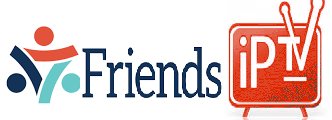How to unblcok magbox ?
I recommend using the following images These will preserve portal settings,
but disables the block and prevents any remote updates from Infomir’s servers.
If you have already used previous custom firmware or
installed any other “anti_block settings” then remove all settings to which
you have access before trying to install this Better is to install original
Infomir software first even by allowing updates and allowing them to complete is OK. This software will fix the block later.
mag250 https://mega.nz/#F!Q4YkDKQT!46cNMVY-KRNIm3tYoGR0rg
mag254 https://mega.nz/#F!k0ImBCKA!bbNSbss1wXmOfxGK1Y2KdQ
mag256 https://mega.nz/#F!14QSBaqJ!95LkP7PoVbnTAA-2BqL7NA
mag322 https://mega.nz/#F!w0JE1ILA!6tDfPWlkbG1c6tuA4bTSew
mag324 https://mega.nz/#F!1hICAQwI!KsxN8jSyBs3Nx6ClJhuMog
some mag models will not have the Bootstrap included as a separate ‘file’ in that folder.
That’s OK, just ensure you transfer the correct folder onto USB device.
MAG254 and earlier can be picky about which sticks they recognize, you may need to try a few – don’t use USB3.0 sticks.
To ensure the installation works please install from the recovery area of Mag
(hold down menu button during reboot) –
Put files on usb (FAT32) in folder named mag*** (*** is your Magbox number e.g.mag256) – Reset to default first then use usb to downgrade.